Accessibility Button Guide
Our Accessibility Button:
The Action Group has invested in making our website more accessible and more friendly for you.
Now, you can customise your experience on our website!
Click the red button called Accessibility Tools at the top of the screen to activate the screen reader, change text size, adjust colours, zoom in and much more!
Watch the video above or see below to learn how to use the Accessibility Tools

Back: Rewind to the previous paragraph of text.
Play: Click the Play button to read the text aloud.
Forward: Skip forward to the next paragraph of text.
Play Audio

Decrease: This will decrease the text size.
Font: You can change the font that displays on the page.
Increase: This will increase the text size.
Text Options

Colour: Change the background, text, and link colours
Ruler: Click to enable the reading ruler
Screen Mask: Will create a letterbox for focused viewing of a section of the page
Please note: Ruler and Screen Mask are not available on mobile devices.
Colour, Ruler and Mask
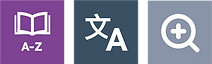
Dictionary: Highlight and click on this to view the definition of the word
Translation: Translate text into a different language
Magnifier: Click and drag the magnifying glass to magnify text on the screen.
Please note: Dictionary is not available on mobile devices.
Dictionary, Translation, and Magnifier
This is a ReciteMe Accessibility Tool Bar

